
Hyper
A terminal built on web technologies
README
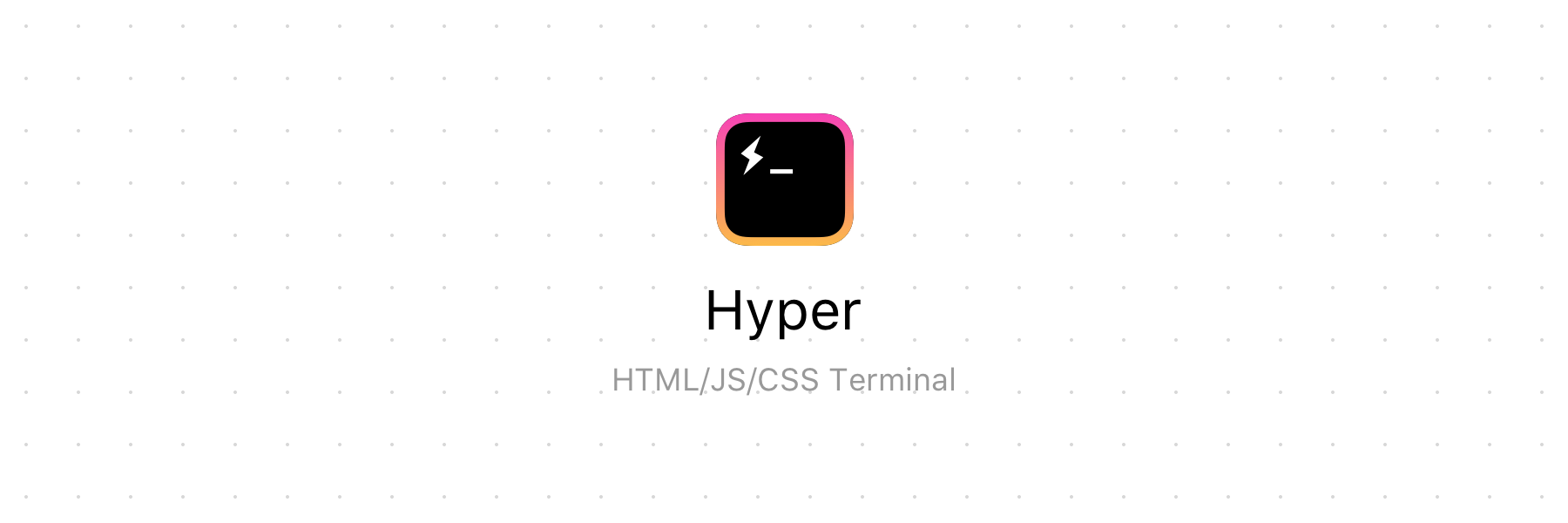
For more details, head to: https://hyper.is
Project goals
The goal of the project is to create a beautiful and extensible experience for command-line interface users, built on open web standards. In the beginning, our focus will be primarily around speed, stability and the development of the correct API for extension authors.
In the future, we anticipate the community will come up with innovative additions to enhance what could be the simplest, most powerful and well-tested interface for productivity.
Usage
Linux
Arch and derivatives
- ```sh
- paru -S hyper
- ```
NixOS
Hyper is available as Nix package, to install the app run this command:
- ```sh
- nix-env -i hyper
- ```
macOS
Use Homebrew Cask to download the app by running these commands:
- ``` sh
- brew update
- brew install --cask hyper
- ```
Windows
Use chocolatey to install the app by running the following command (package information can be found here):
- ``` sh
- choco install hyper
- ```
Note: The version available on Homebrew Cask, Chocolatey, Snapcraft or the AUR may not be the latest. Please consider downloading it from here if that's the case.
Contribute
Regardless of the platform you are working on, you will need to have Yarn installed. If you have never installed Yarn before, you can find out how at: https://yarnpkg.com/en/docs/install.
1. Install necessary packages:
Windows
- Be sure to run yarn global add windows-build-tools from an elevated prompt (as an administrator) to install windows-build-tools.
macOS
- Once you have installed Yarn, you can skip this section!
Linux (You can see here what your Linux is based on.)
- RPM-based
+ GraphicsMagick
+ libicns-utils
+ xz (Installed by default on some distributions.)
- Debian-based
+ graphicsmagick
+ icnsutils
+ xz-utils
3. Install the dependencies: yarn
4. Build the code and watch for changes: yarn run dev
5. To run hyper
yarn run app from another terminal tab/window/pane
If you are using Visual Studio Code, select Launch Hyper in debugger configuration to launch a new Hyper instance with debugger attached.
If you interrupt yarn run dev, you'll need to relaunch it each time you want to test something. Webpack will watch changes and will rebuild renderer code when needed (and only what have changed). You'll just have to relaunch electron by using yarn run app or VSCode launch task.
To make sure that your code works in the finished application, you can generate the binaries like this:
- ``` sh
- yarn run dist
- ```
After that, you will see the binary in the ./dist folder!
Known issues that can happen during development
Error building node-pty
If after building during development you get an alert dialog related to node-pty issues,
make sure its build process is working correctly by running yarn run rebuild-node-pty.
If you are on macOS, this typically is related to Xcode issues (like not having agreed
to the Terms of Service by running sudo xcodebuild after a fresh Xcode installation).
Error with C++ on macOS when running yarn
If you are getting compiler errors when running yarn add the environment variable export CXX=clang++
Error with codesign on macOS when running yarn run dist
If you have issues in the codesign step when running yarn run dist on macOS, you can temporarily disable code signing locally by setting
export CSC_IDENTITY_AUTO_DISCOVERY=false for the current terminal session.
Related Repositories
- Website
 探客时代
探客时代



