kbar
fast, portable, and extensible cmd+k interface for your site
README
kbar
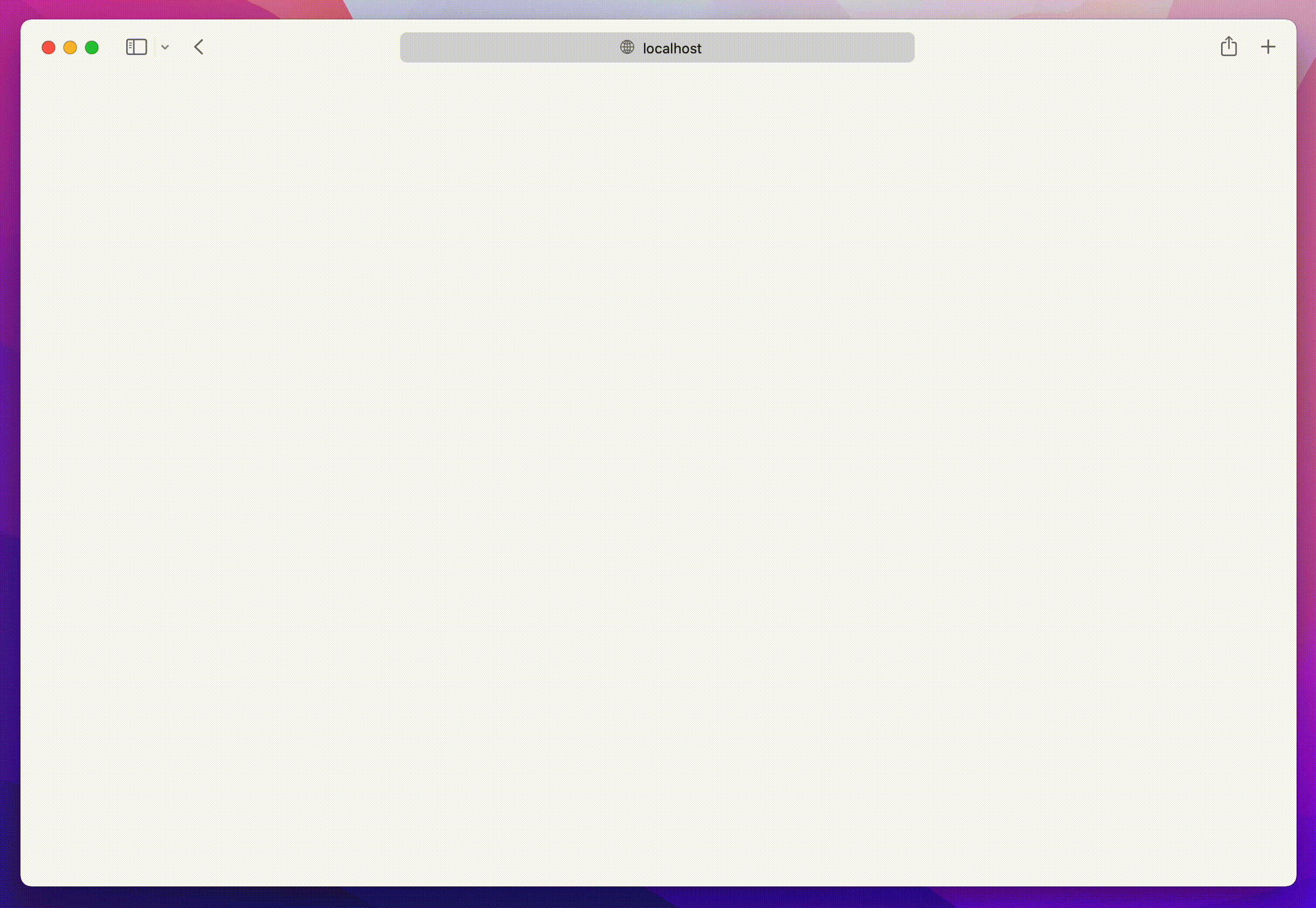
Background
Features
- Built in animations and fully customizable components
- Keyboard navigation support; e.g. control + n or control + p for the navigation wizards- Keyboard shortcuts support for registering keystrokes to specific actions; e.g. hit t for Twitter, hit ? to immediate bring up documentation search- Nested actions enable creation of rich navigation experiences; e.g. hit backspace to navigate to
the previous action
- Performance as a first class priority; tens of thousands of actions? No problem.
- History management; easily add undo and redo to each action
- Built in screen reader support
- A simple data structure which enables anyone to easily build their own custom components
Usage
Have a fully functioning command menu for your site in minutes. First, install kbar.
- ```
- npm install kbar
- ```
There is a single provider which you will wrap your app around; you do not have to wrap your
_entire_ app; however, there are no performance implications by doing so.
- ```tsx
- // app.tsx
- import { KBarProvider } from "kbar";
- function MyApp() {
- return (
- <KBarProvider>
- // ...
- </KBarProvider>
- );
- }
- ```
Let's add a few default actions. Actions are the core of kbar – an action define what to execute
when a user selects it.
- ```tsx
- const actions = [
- {
- id: "blog",
- name: "Blog",
- shortcut: ["b"],
- keywords: "writing words",
- perform: () => (window.location.pathname = "blog"),
- },
- {
- id: "contact",
- name: "Contact",
- shortcut: ["c"],
- keywords: "email",
- perform: () => (window.location.pathname = "contact"),
- },
- ]
- return (
- <KBarProvider actions={actions}>
- // ...
- </KBarProvider>
- );
- }
- ```
Next, we will pull in the provided UI components from kbar:
- ```tsx
- // app.tsx
- import {
- KBarProvider,
- KBarPortal,
- KBarPositioner,
- KBarAnimator,
- KBarSearch,
- useMatches,
- NO_GROUP
- } from "kbar";
- // ...
- return (
- <KBarProvider actions={actions}>
- <KBarPortal> // Renders the content outside the root node
- <KBarPositioner> // Centers the content
- <KBarAnimator> // Handles the show/hide and height animations
- <KBarSearch /> // Search input
- </KBarAnimator>
- </KBarPositioner>
- </KBarPortal>
- <MyApp />
- </KBarProvider>;
- );
- }
- ```
kbar provides a few utilities to render a performant list of search results.
- useMatches at its core returns a flattened list of results and group name based on the current
search query; i.e. ["Section name", Action, Action, "Another section name", Action, Action]
- KBarResults renders a performant virtualized list of these results
Combine the two utilities to create a powerful search interface:
- ```tsx
- import {
- // ...
- KBarResults,
- useMatches,
- NO_GROUP,
- } from "kbar";
- // ...
- //
- //
- <RenderResults />;
- // ...
- function RenderResults() {
- const { results } = useMatches();
- return (
- <KBarResults
- items={results}
- onRender={({ item, active }) =>
- typeof item === "string" ? (
- <div>{item}</div>
- ) : (
- <div
- style={{
- background: active ? "#eee" : "transparent",
- }}
- >
- {item.name}
- </div>
- )
- }
- />
- );
- }
- ```
an understanding of further capabilities. Looking forward to see what you build.
Used by
Listed are some of the various usages of kbar in the wild – check them out! Create a PR to add your
site below.
- Outline
- griko.id
- lavya.me
- animo
- NextUI
- vortex
- hackbar
- web3kbar
- burakgur
- Omnivore
Contributing to kbar
Contributions are welcome!
New features
Please open a new issue so we can discuss prior to moving
forward.
Bug fixes
Please open a new Pull Request for the given bug fix.
Nits and spelling mistakes
Please open a new issue for things like spelling mistakes
and README tweaks – we will group the issues together and tackle them as a group. Please do not
create a PR for it!
 探客时代
探客时代

