Speedscope
A fast, interactive web-based viewer for performance profiles.
README
English | 简体中文
🔬speedscope
A fast, interactive web-based viewer for performance profiles. An alternative viewer for [FlameGraphs][1]. Will happily display multi-megabyte profiles without crashing your browser.
Given raw profiling data, speedscope allows you to interactively explore the data to get insight into what's slow in your application, or allocating all the memory, or whatever data is represented in the profiling data.

[0]: https://en.wikipedia.org/wiki/Profiling_(computer_programming)#Statistical_profilers
[1]: https://github.com/brendangregg/FlameGraph
Usage
Visit https://www.speedscope.app, then either browse to find a profile file or drag-and-drop one onto the page. The profiles are not uploaded anywhere -- the application is totally in-browser.
Command line usage
For offline use, or convenience in the terminal, you can also install speedscope
via npm:
npm install -g speedscope
Invoking speedscope /path/to/profile will load speedscope in your default browser.
Self-contained directory
If you don't have npm or node installed, you can also download a
self-contained version from https://github.com/jlfwong/speedscope/releases.
After you download the zip file from a release, simply unzip it and open the
contained index.html in Chrome or Firefox.
Supported file formats
speedscope is designed to ingest profiles from a variety of different profilers for different programming languages & environments. Click the links below for documentation on how to import from a specific source.
- JavaScript
- Ruby
- Python
- PHP
- Go
- Rust
- Native code
- Importing from Instruments.app (macOS)
- [Importing from perf](https://github.com/jlfwong/speedscope/wiki/Importing-from-perf-(linux)) (linux)
Contributions to add support for additional formats are welcome! See issues with the "import source" tag.
Importing via URL
To load a specific profile by URL, you can append a hash fragment like #profileURL=[URL-encoded profile URL]&title=[URL-encoded custom title]. Note that the server hosting the profile must have CORS configured to allow AJAX requests from speedscope.
Views
🕰Time Order
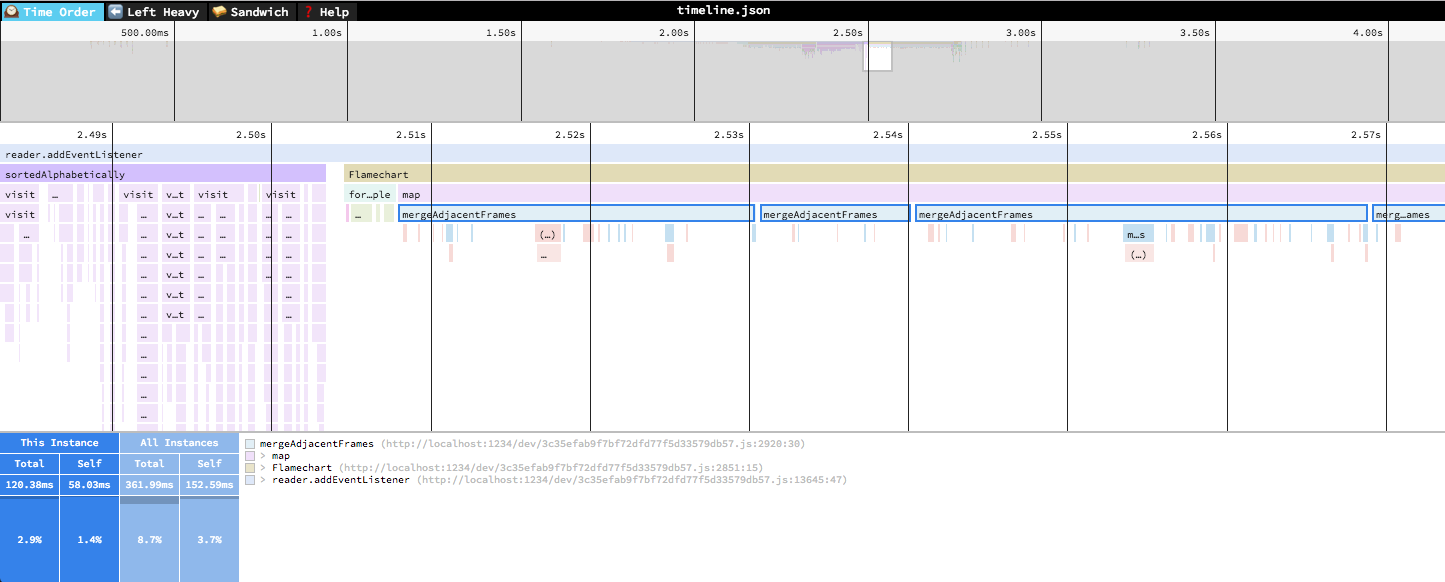
In the "Time Order" view (the default), call stacks are ordered left-to-right in the same order as they occurred in the input file, which is usually going to be the chronological order they were recorded in. This view is most helpful for understanding the behavior of an application over time, e.g. "first the data is fetched from the database, then the data is prepared for serialization, then the data is serialized to JSON".
The horizontal axis represents the "weight" of each stack (most commonly CPU time), and the vertical axis shows you the stack active at the time of the sample. If you click on one of the frames, you'll be able to see summary statistics about it.
⬅️Left Heavy
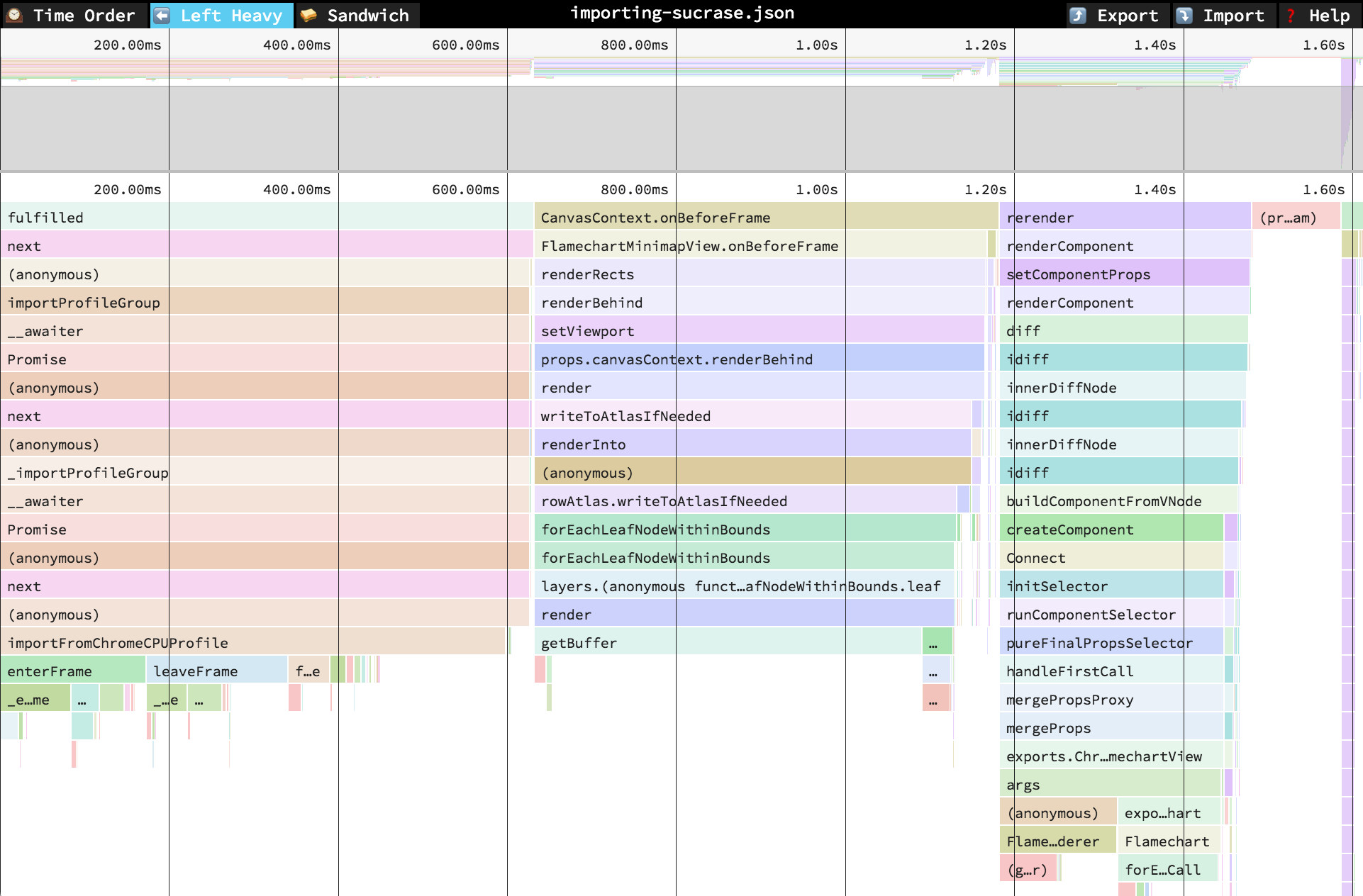
In the "Left Heavy" view, identical stacks are grouped together, regardless of whether they were recorded sequentially. Then, the stacks are sorted so that the heaviest stack for each parent is on the left -- hence "left heavy". This view is useful for understanding where all the time is going in situations where there are hundreds or thousands of function calls interleaved between other call stacks.
🥪 Sandwich
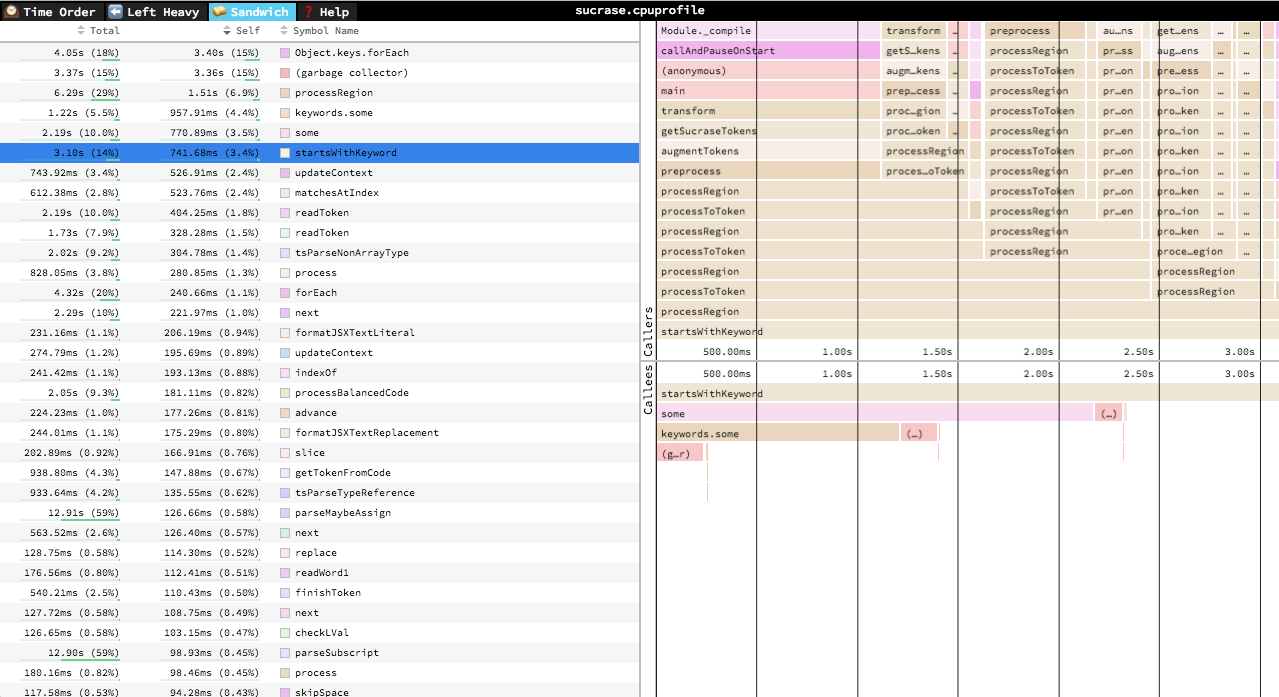
The Sandwich view is a table view in which you can find a list of all functions and their associated times. You can sort by self time or total time.
It's called "Sandwich" view because if you select one of the rows in the table, you can see flamegraphs for all the callers and callees of the selected
row.
Navigation
Once a profile has loaded, the main view is split into two: the top area is the "minimap", and the bottom area is the "stack view".
Minimap Navigation
Scroll on either axis to pan around
Click and drag to narrow your view to a specific range
Stack View Navigation
Scroll on either axis to pan around
Pinch to zoom
Hold Cmd+Scroll to zoom
Double click on a frame to fit the viewport to it
Click on a frame to view summary statistics about it
Keyboard Navigation
+: zoom in
-: zoom out
0: zoom out to see the entire profile
w/a/s/d or arrow keys: pan around the profile
1: Switch to the "Time Order" view
2: Switch to the "Left Heavy" view
3: Switch to the "Sandwich" view
r: Collapse recursion in the flamegraphs
Cmd+S/Ctrl+S to save the current profile
Cmd+O/Ctrl+O to open a new profile
n: Go to next profile/thread if one is available
p: Go to previous profile/thread if one is available
t: Open the profile/thread selector if available
Cmd+F/Ctrl+F: to open search. While open, Enter and Shift+Enter cycle through results
Contributing
Do you want to contribute to speedscope? Sweeeeet. Check out CONTRIBUTING.md for instructions on setting up your dev environment.
 探客时代
探客时代

