Lottie
Render After Effects animations natively on Web, Android and iOS, and React...
README
Lottie for Web, Android, iOS, React Native, and Windows
Lottie is a mobile library for Web, and iOS that parses Adobe After Effects animations exported as json with Bodymovin and renders them natively on mobile!
For the first time, designers can create and ship beautiful animations without an engineer painstakingly recreating it by hand. They say a picture is worth 1,000 words so here are 13,000:
View documentation, FAQ, help, examples, and more at airbnb.io/lottie
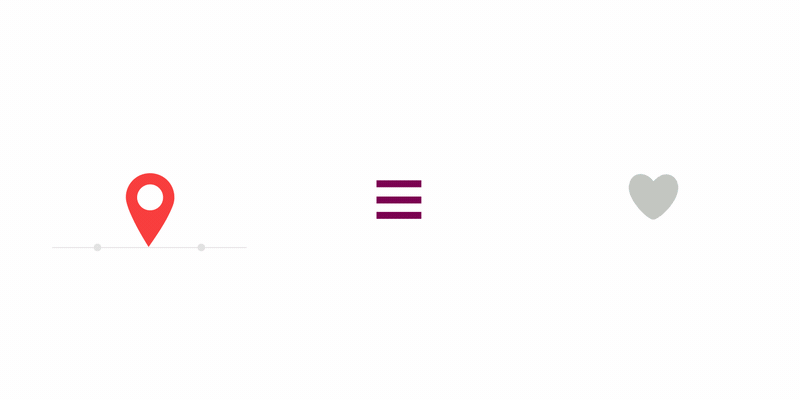
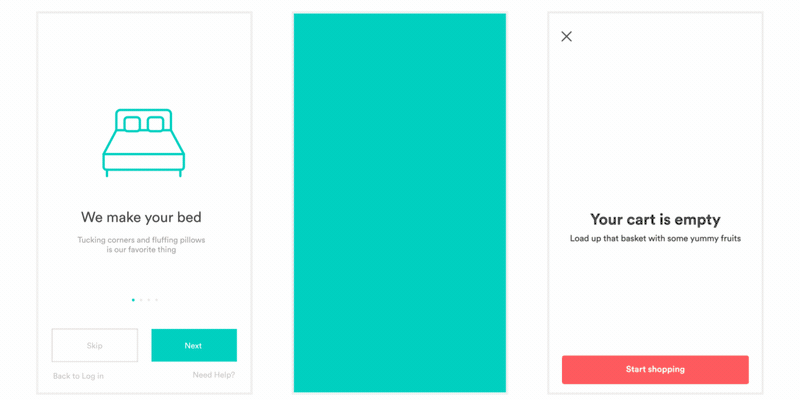
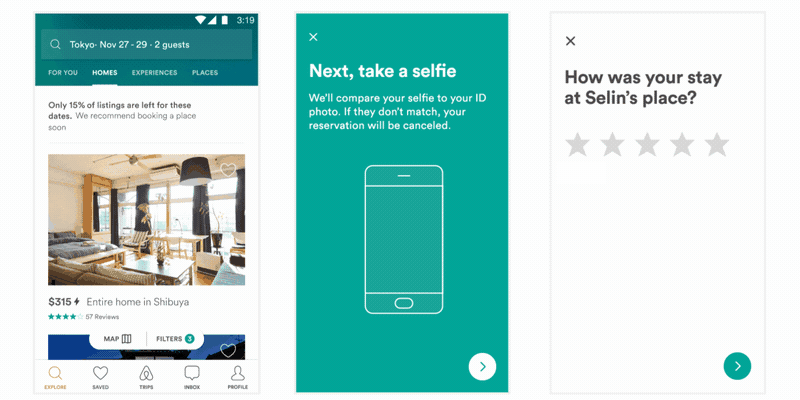
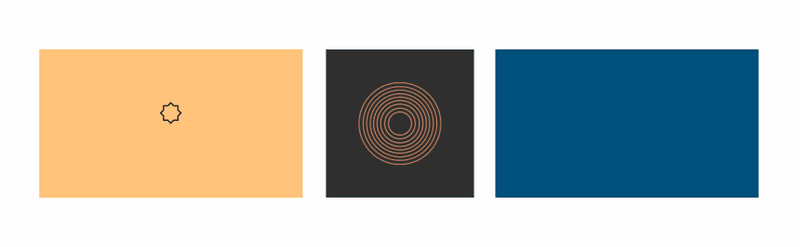
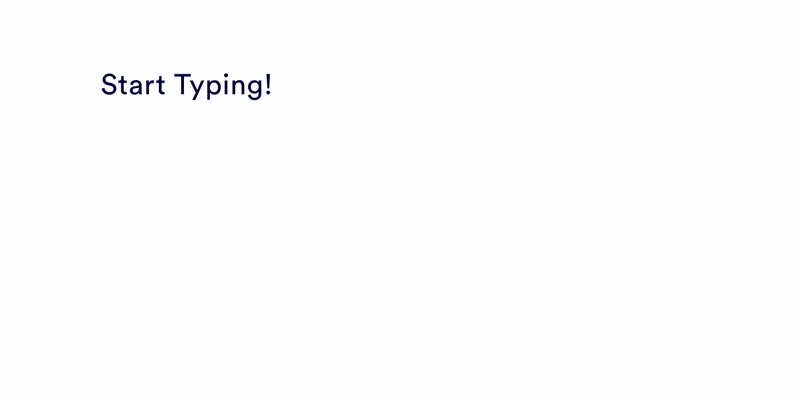
Plugin installation
Option 1 (Recommended):
Download it from from aescripts + aeplugins:
http://aescripts.com/bodymovin/
Option 2:
Or get it from the adobe store
https://exchange.adobe.com/creativecloud.details.12557.html
CC 2014 and up.
Other installation options:
Option 3:
- download the ZIP from the repo.
- Extract content and get the .zxp file from '/build/extension'
- Use the ZXP installer from aescripts.com.
Option 4:
- Extract the zipped file on `build/extension/bodymovin.zxp` to the adobe CEP folder:
WINDOWS:
`C:\Program Files (x86)\Common Files\Adobe\CEP\extensions or`
`C:\
MAC:
`/Library/Application\ Support/Adobe/CEP/extensions/bodymovin`
(you can open the terminal and type:
`$ cp -R YOURUNZIPEDFOLDERPATH/extension /Library/Application\ Support/Adobe/CEP/extensions/bodymovin`
then type:
`$ ls /Library/Application\ Support/Adobe/CEP/extensions/bodymovin`
to make sure it was copied correctly type)
WINDOWS:
open the registry key `HKEY_CURRENT_USER/Software/Adobe/CSXS.6` and add a key named `PlayerDebugMode`, of type String, and value `1`.
MAC:
open the file `~/Library/Preferences/com.adobe.CSXS.6.plist` and add a row with key `PlayerDebugMode`, of type String, and value `1`.
Option 5:
Install the zxp manually following the instructions here:
https://helpx.adobe.com/x-productkb/global/installingextensionsandaddons.html
Skip directly to "Install third-party extensions"
Option 6:
- ``` sh
- brew tap danielbayley/adobe
- brew cask install lottie
- ```
After installing
- Windows: Go to Edit > Preferences > Scripting & Expressions... > and check on "Allow Scripts to Write Files and Access Network"
- Mac: Go to Adobe After Effects > Preferences > Scripting & Expressions... > and check on "Allow Scripts to Write Files and Access Network"
Old Versions
- Windows: Go to Edit > Preferences > General > and check on "Allow Scripts to Write Files and Access Network"
- Mac: Go to Adobe After Effects > Preferences > General > and check on "Allow Scripts to Write Files and Access Network"
HTML player installation
- ``` sh
- # with npm
- npm install lottie-web
- # with bower
- bower install bodymovin
- ```
Or you can use the script file from here:
https://cdnjs.com/libraries/bodymovin
Or get it directly from the AE plugin clicking on Get Player
Demo
Examples
How it works
After Effects
- Open your AE project and select the bodymovin extension on Window > Extensions > bodymovin
- A Panel will open with a Compositions tab listing all of your Project Compositions.
- Select the composition you want to export.
- Select a Destination Folder.
- Click Render
- look for the exported json file (if you had images or AI layers on your animation, there will be an images folder with the exported files)
HTML
- get the lottie.js file from the build/player/ folder for the latest build
- include the .js file on your html (remember to gzip it for production)
- ``` html
- <script src="js/lottie.js" type="text/javascript"></script>
- ```
You can call lottie.loadAnimation() to start an animation.
It takes an object as a unique param with:
- animationData: an Object with the exported animation data. Note: If your animation contains repeaters and you plan to call loadAnimation multiple times with the same animation, please deep clone the object before passing it (see #1159 and #2151.)
- path: the relative path to the animation object. (animationData and path are mutually exclusive)
- loop: true / false / number
- autoplay: true / false it will start playing as soon as it is ready
- name: animation name for future reference
- renderer: 'svg' / 'canvas' / 'html' to set the renderer
- container: the dom element on which to render the animation
It returns the animation instance you can control with play, pause, setSpeed, etc.
- ``` js
- lottie.loadAnimation({
- container: element, // the dom element that will contain the animation
- renderer: 'svg',
- loop: true,
- autoplay: true,
- path: 'data.json' // the path to the animation json
- });
- ```
Composition Settings:
Check this wiki page for an explanation for each setting.
https://github.com/airbnb/lottie-web/wiki/Composition-Settings
Usage
Animation instances have these main methods:
play
stop
pause
setSpeed(speed)
- speed: 1 is normal speed.
goToAndStop(value, isFrame)
- value: numeric value.
- isFrame: defines if first argument is a time based value or a frame based (default false).
goToAndPlay(value, isFrame)
- value: numeric value.
- isFrame: defines if first argument is a time based value or a frame based (default false).
setDirection(direction)
- direction: 1 is forward, -1 is reverse.
playSegments(segments, forceFlag)
- segments: array. Can contain 2 numeric values that will be used as first and last frame of the animation. Or can contain a sequence of arrays each with 2 numeric values.
- forceFlag: boolean. If set to false, it will wait until the current segment is complete. If true, it will update values immediately.
setSubframe(useSubFrames)
- useSubFrames: If false, it will respect the original AE fps. If true, it will update on every requestAnimationFrame with intermediate values. Default is true.
destroy()
getDuration(inFrames)
- inFrames: If true, returns duration in frames, if false, in seconds.
Additional methods:
- updateDocumentData -- updates a text layer's data
Lottie has several global methods that will affect all animations:
**lottie.stop()** -- with 1 optional parameter **name** to target a specific animation
**lottie.goToAndStop(value, isFrame, name)** -- Moves an animation with the specified name playback to the defined time. If name is omitted, moves all animation instances.
**lottie.setSpeed()** -- first argument speed (1 is normal speed) -- with 1 optional parameter **name** to target a specific animation
**lottie.setDirection()** -- first argument direction (1 is normal direction.) -- with 1 optional parameter **name** to target a specific animation
**lottie.searchAnimations()** -- looks for elements with class "lottie" or "bodymovin"
**lottie.loadAnimation()** -- Explained above. returns an animation instance to control individually.
**lottie.destroy(name)** -- Destroys an animation with the specified name. If name is omitted, destroys all animation instances. The DOM element will be emptied.
**lottie.registerAnimation()** -- you can register an element directly with registerAnimation. It must have the "data-animation-path" attribute pointing at the data.json url
**lottie.getRegisteredAnimations()** -- returns all animations instances
**lottie.setQuality()** -- default 'high', set 'high','medium','low', or a number > 1 to improve player performance. In some animations as low as 2 won't show any difference.
**lottie.setLocationHref()** -- Sets the relative location from where svg elements with ids are referenced. It's useful when you experience mask issues in Safari.
**lottie.freeze()** -- Freezes all playing animations or animations that will be loaded
**lottie.unfreeze()** -- Unfreezes all animations
**lottie.inBrowser()** -- true if the library is being run in a browser
**lottie.resize()** -- Resizes all animation instances
Events
- onComplete
- onLoopComplete
- onEnterFrame
- onSegmentStart
you can also use addEventListener with the following events:
- complete
- loopComplete
- enterFrame
- segmentStart
- config_ready (when initial config is done)
- data_ready (when all parts of the animation have been loaded)
- data_failed (when part of the animation can not be loaded)
- loaded_images (when all image loads have either succeeded or errored)
- DOMLoaded (when elements have been added to the DOM)
- destroy
Other loading options
- if you want to use an existing canvas to draw, you can pass an extra object: 'rendererSettings' with the following configuration:
- ``` js
- lottie.loadAnimation({
- container: element, // the dom element
- renderer: 'svg',
- loop: true,
- autoplay: true,
- animationData: animationData, // the animation data
- // ...or if your animation contains repeaters:
- // animationData: cloneDeep(animationData), // e.g. lodash.clonedeep
- rendererSettings: {
- context: canvasContext, // the canvas context, only support "2d" context
- preserveAspectRatio: 'xMinYMin slice', // Supports the same options as the svg element's preserveAspectRatio property
- clearCanvas: false,
- progressiveLoad: false, // Boolean, only svg renderer, loads dom elements when needed. Might speed up initialization for large number of elements.
- hideOnTransparent: true, //Boolean, only svg renderer, hides elements when opacity reaches 0 (defaults to true)
- className: 'some-css-class-name',
- id: 'some-id',
- }
- });
- ```
Doing this you will have to handle the canvas clearing after each frame
Another way to load animations is adding specific attributes to a dom element.
You have to include a div and set it's class to "lottie".
If you do it before page load, it will automatically search for all tags with the class "lottie".
Or you can call lottie.searchAnimations() after page load and it will search all elements with the class "lottie".
- Add the data.json to a folder relative to the html
- Create a div that will contain the animation.
- Required
- A class called "lottie"
- A "data-animation-path" attribute with relative path to the data.json
- Optional
- A "data-anim-loop" attribute
- A "data-name" attribute to specify a name to target play controls specifically
Example
- ``` html
- <div style="width:1067px;height:600px" class="lottie" data-animation-path="animation/" data-anim-loop="true" data-name="ninja"></div>
- ```
Preview
Recommendations
Files
If you have any images or AI layers that you haven't converted to shapes (I recommend that you convert them, so they get exported as vectors, right click each layer and do: "Create shapes from Vector Layers"), they will be saved to an images folder relative to the destination json folder.
Beware not to overwrite an existing folder on that same location.
Performance
More optimizations are on their way, but try not to use huge shapes in AE only to mask a small part of it.
Too many nodes will also affect performance.
Help
I'm really interested in seeing what kind of problems the plugin has.
my email is hernantorrisi@gmail.com
AE Feature Support
- The script supports precomps, shapes, solids, images, null objects, texts
- It supports masks and inverted masks. Maybe other modes will come but it has a huge performance hit.
- It supports time remapping
- The script supports shapes, rectangles, ellipses and stars.
- Expressions. Check the wiki page for more info.
- Not supported: image sequences, videos and audio are not supported
- No negative layer stretching! No idea why, but stretching a layer messes with all the data.
Development
npm install or bower install first
npm start
Notes
- If you want to modify the parser or the player, there are some gulp commands that can simplify the task
- look at the great animations exported on codepen See examples on codepen.
- gzipping the animation jsons and the player have a huge reduction on the filesize. I recommend doing it if you use it for a project.
Issues
- For missing mask in Safari browser, please call lottie.setLocationHref(locationHref) before animation is generated. It usually caused by usage of base tag in html. (see above for description of setLocationHref)
Contributors
Code Contributors
This project exists thanks to all the people who contribute. [Contribute].
Financial Contributors
Become a financial contributor and help us sustain our community. [Contribute]
Individuals
Organizations
Support this project with your organization. Your logo will show up here with a link to your website. [Contribute]
 探客时代
探客时代

